| Exit Print View | |
Oracle Secure Global Desktop User Guide for Version 4.6 |

|
1. Using Oracle Secure Global Desktop
Potentially Unsafe Connection Message
How To Deal With a Potentially Unsafe Connection Message
Number of Instances of an Application
What If I Get an Error Message When Starting an Application?
What If a Chooser Page is Displayed When I Start an Application?
Suspending and Resuming Applications
Session Toolbars for Controlling an Application
Resumability Settings for Applications
Do I Lose My Work If I Close My Browser?
Changing the Way an Application is Displayed
Copying Information Between Applications
Running Applications Using a Different User Name and Password
Using a Single-Button Apple Macintosh Mouse
Printing From UNIX Platform Applications
Printing from UNIX Platform Applications to UNIX, Linux, or Mac OS X Platform Computers
Printing from UNIX Platform Applications to a Windows Computer
Printing From Windows Applications
Printing from Windows Applications to UNIX, Linux, or Mac OS X Platform Computers
Printing from Windows Applications to a Windows Computer
Using SGD From Your Desktop Start or Launch Menu
How to Add SGD to Your Desktop Start or Launch Menu
Working With the Start or Launch Menu
Logging Out Using the Start or Launch Menu
Your webtop is a special web page that lists the applications you can run through SGD and enables you to run them.
![]() SGD Webtop shows the different areas of the webtop.
SGD Webtop shows the different areas of the webtop.
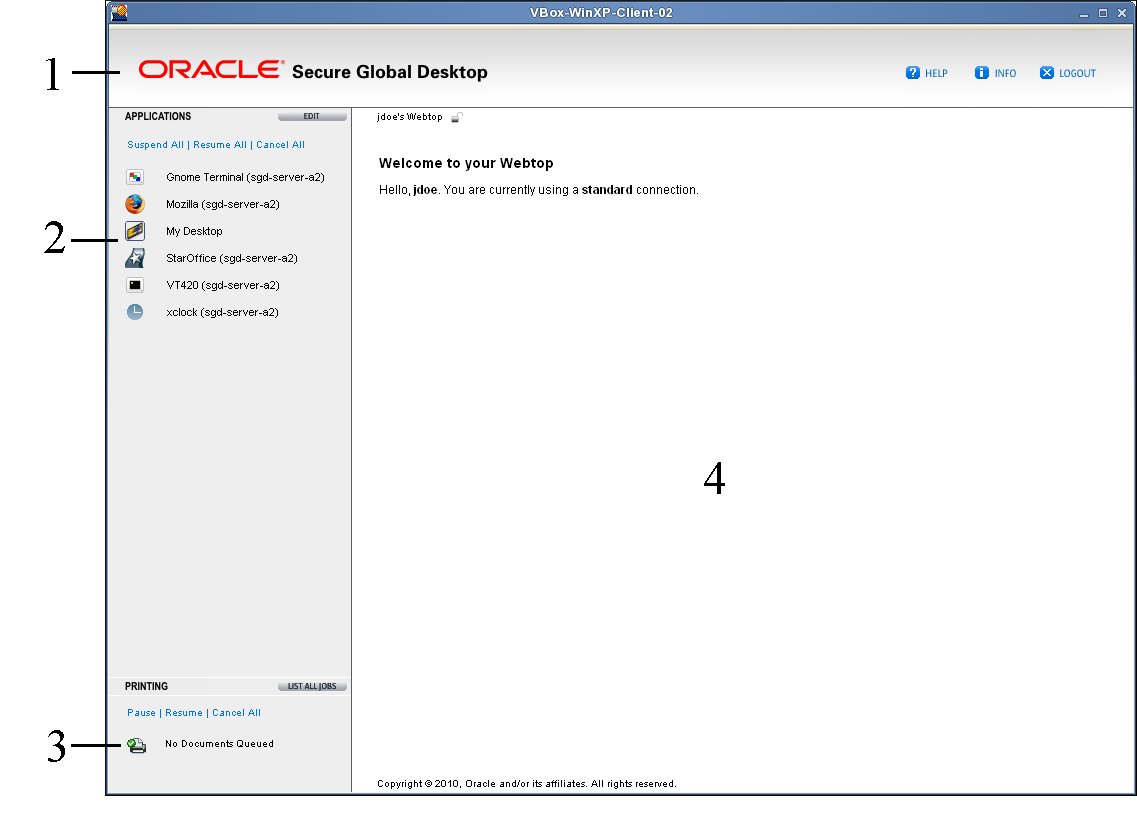
|
The different areas of the webtop are described in the following sections.
This area of the webtop includes buttons for logging out and for displaying help and diagnostics information.
See ![]() Logging Out for more information about logging out of SGD.
Logging Out for more information about logging out of SGD.
From the webtop, you can display a page containing diagnostics information. This is useful if you need to contact Support.
Click the Info button  on your webtop and then click the Detailed Diagnostics
link in the Information area.
on your webtop and then click the Detailed Diagnostics
link in the Information area.
The Applications area of the webtop is used to display the list of applications that you can run through SGD.
See ![]() Using Applications for more information about running applications.
Using Applications for more information about running applications.
Only an SGD Administrator can add an application to, or remove an application
from, the list of applications that you can run. If you want more
applications, contact an SGD Administrator. However, you can choose how and when your
applications display on your webtop. You do this by creating webtop groups. See
![]() Application Groups.
Application Groups.
The Printing area of the webtop includes links that enable you to list and control your print jobs.
See ![]() Printing for more information about printing.
Printing for more information about printing.
The Information area is used to display error messages and system information. The information displayed includes the following:
User name
Secure connection status
Password expiry messages for LDAP and Active Directory accounts
Your SGD user name is displayed on the webtop toolbar, next to the
padlock symbol, as shown in ![]() User Name Displayed on the Webtop Toolbar.
User Name Displayed on the Webtop Toolbar.

If the toolbar says you are logged in as “Guest user” then you either logged in without typing a user name and password, known as an anonymous login, or you are using a webtop that is shared with other users.
These details also display on the webtop when you first log in.
If you have a secure connection, the locked padlock symbol  is displayed below
the webtop menu bar. Also, when you first log in, the page that
is displayed on the webtop tells you whether you have a secure or
a standard connection.
is displayed below
the webtop menu bar. Also, when you first log in, the page that
is displayed on the webtop tells you whether you have a secure or
a standard connection.
Secure connections to SGD are available only if an SGD Administrator has enabled them.
You might not automatically receive a secure connection, or you might only get a secure connection under certain circumstances. Contact your SGD Administrator if you do not get a secure connection when you need one.