| Exit Print View | |
Oracle Secure Global Desktop User Guide for Version 4.6 |

|
1. Using Oracle Secure Global Desktop
A. Installing the SGD Client Manually
How to Install the SGD Client Manually on Microsoft Windows Platforms
In a browser, go to an SGD web server.
For example, http://server.example.com
The SGD web server Welcome page is displayed, as shown in ![]() SGD Welcome Page.
SGD Welcome Page.
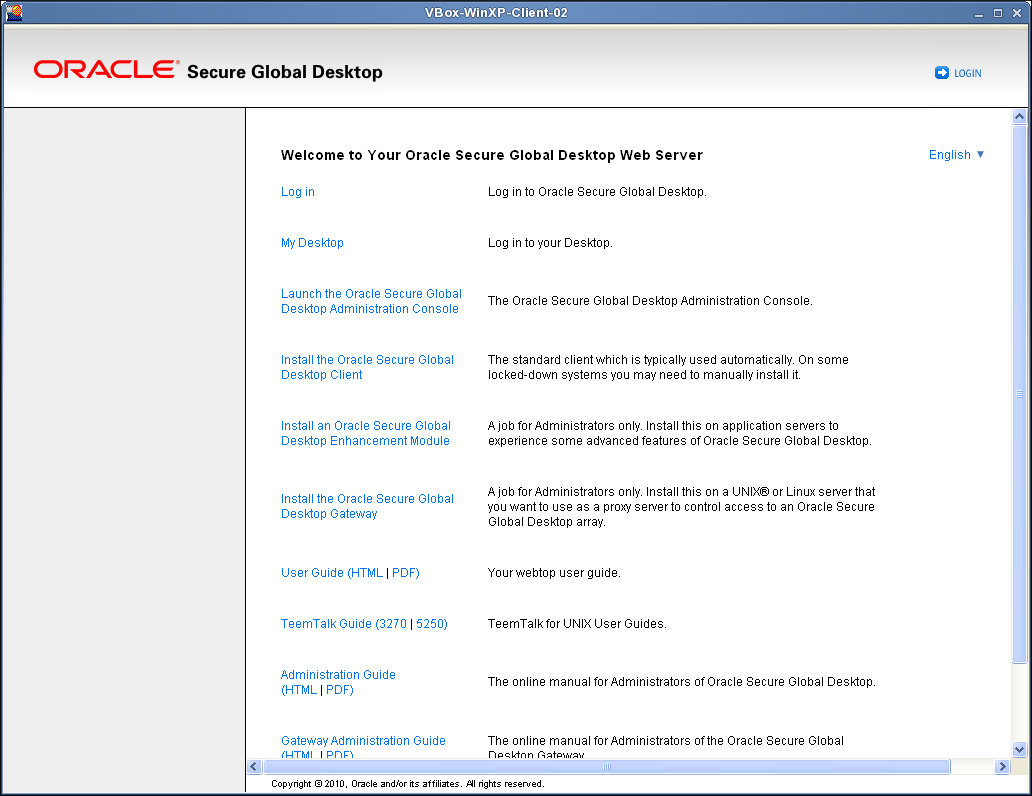
(Optional) Select your preferred language.
Click a language from the language list.
The Welcome page is displayed in the selected language.
Click Install the Oracle Secure Global Desktop Client.
The Oracle Secure Global Desktop Client page is displayed.
Download the SGD Client tar file.
Click Download the Secure Global Desktop Client for platform, where platform is the operating system for your computer platform.
Save the tar file to a temporary directory on your computer.
Tar file names indicate a platform, as follows:
sgdci3so.tar for Solaris Operating System (Solaris OS) on x86 platforms
sgdcspso.tar for Solaris OS on SPARC technology platforms
sgdci3li.tar for Linux platforms
Change to the temporary directory and extract the tar file.
$ cd /tempdir $ tar xvf tarfile
Install the SGD Client.
$ sh sgdc/install
Follow the instructions on the screen.