| Exit Print View | |
Oracle Secure Global Desktop User Guide for Version 4.6 |

|
1. Using Oracle Secure Global Desktop
A. Installing the SGD Client Manually
How to Install the SGD Client Manually on Solaris OS and Linux Platforms
In a browser, go to an SGD web server.
For example, http://server.example.com.
The SGD web server Welcome page is displayed, as shown in ![]() SGD Welcome Page.
SGD Welcome Page.
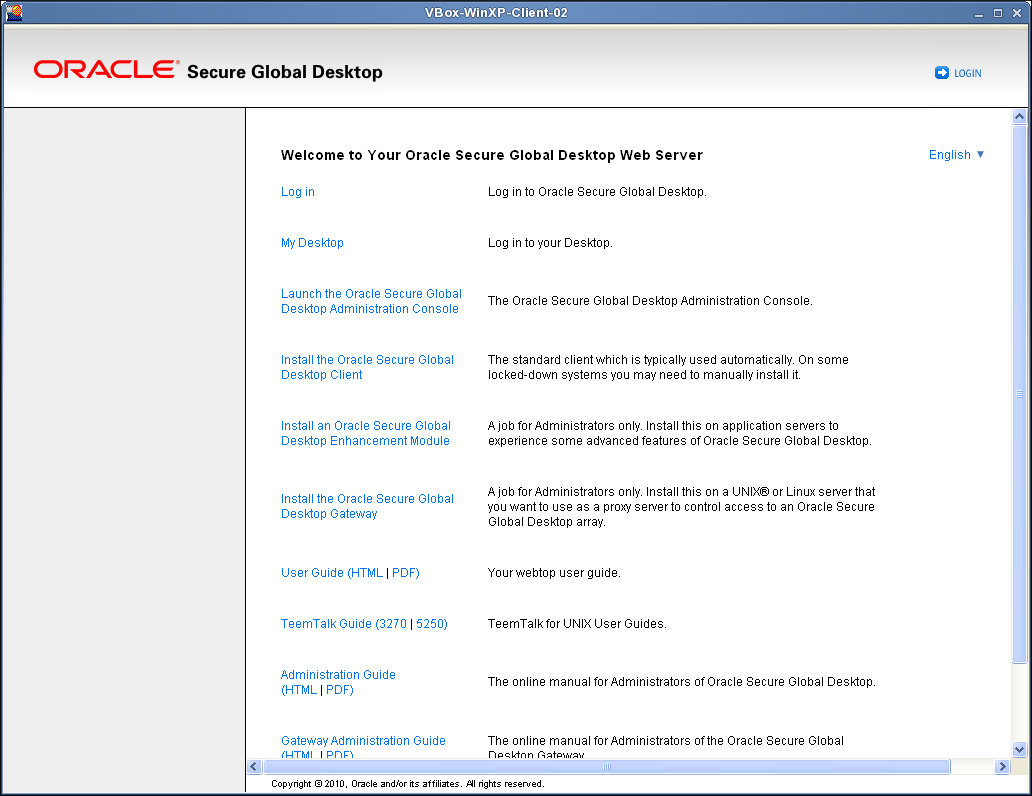
(Optional) Select your preferred language.
Select a language from the language list.
The Welcome page is displayed in the selected language.
Click Install the Oracle Secure Global Desktop Client.
The Oracle Secure Global Desktop Client page is displayed.
Download the SGD Client installation program.
Click Download the Secure Global Desktop Client for Microsoft Windows.
Save the installation program to a temporary directory on the PC.
The SGD Client installation program is sgdcwin-lang.exe, where lang is the selected language.
Change to the temporary directory and install the SGD Client.
Double-click sgdcwin-lang.exe and follow the instructions on the screen.