| Exit Print View | |
Oracle Secure Global Desktop User Guide for Version 4.6 |

|
1. Using Oracle Secure Global Desktop
A. Installing the SGD Client Manually
How to Install the SGD Client Manually on Microsoft Windows Platforms
How to Install the SGD Client Manually on Solaris OS and Linux Platforms
The first time you start the SGD Client, it asks for the following information:
The Uniform Resource Locator (URL) of the SGD server to which it connects. This is usually http://server.example.com/sgd, where server.example.com is the name of an SGD server.
The proxy settings to use. The settings can be determined from your default browser, requiring Java technology, or you can type them in.
Start the SGD Client for the first time.
On UNIX and Linux platforms:
$ cd $HOME/bin $ sh ttatcc
On Windows platforms:
Click Start -> All Programs -> Oracle Secure Global Desktop -> Login.
The Client Connection Settings dialog box is shown. See ![]() Client Connection Settings Dialog Box.
Client Connection Settings Dialog Box.
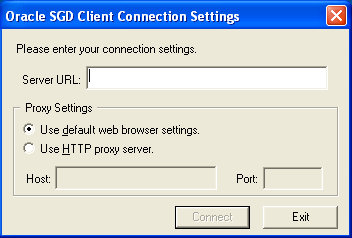
Type in the Server URL for the SGD server.
Select a Proxy Settings option.
If you select the Use HTTP Proxy Server option, type the proxy server host name and port in the fields provided.
Click the Connect button to connect to the SGD server.
Your default browser is loaded and the SGD Login dialog is displayed.
Log in to SGD.
Type in your SGD user name and password at the SGD Login dialog. Click the Login button to log in to SGD.
Log out of SGD.
Click the Logout button on the SGD webtop menu bar.
The Client Connection settings you have entered are used by the SGD Client for any subsequent connections to this SGD server.